Online synchronous learning makes room for multiple ways to allow students to participate in the way they feel most comfortable. Use the chat, polling, and other interactive features in your class to provide students a diverse range of opportunities to participate.
Chat
The chat allows students to support one another’s points, ask questions, or provide commentary in real time during class discussions. Be clear about how students should use the chat, but also provide room for students to develop their own classroom culture. Below are several best practices gathered through the past two months of remote learning:
- Encourage students to use the chat to support a peer’s question or response, such as by writing “+1 Maria” to indicate agreement
- After discussion time in Breakout Rooms, have students write a summary of their discussion or key questions in the chat. Ask students to assign a reporter at the start of discussion
- Throughout discussion, encourage students to write short comments or questions in the chat
Poll Everywhere and Zoom Polling
Poll Everywhere allows instructors into get anonymous student feedback throughout a lecture by soliciting a wide variety in types of student input. Poll Everywhere can be embedded into a Google Slides presentation or a powerpoint, allowing students and instructors to better understand the range of opinions and thoughts present in the class.
Anyone with a SUNet ID can use Poll Everywhere using the Stanford University license. For more information, please see the site here.
Embedded polling in Zoom is best used for ‘temperature checks’ and quick responses for pre-arranged questions and answers. You cannot see student-level responses or save the data.
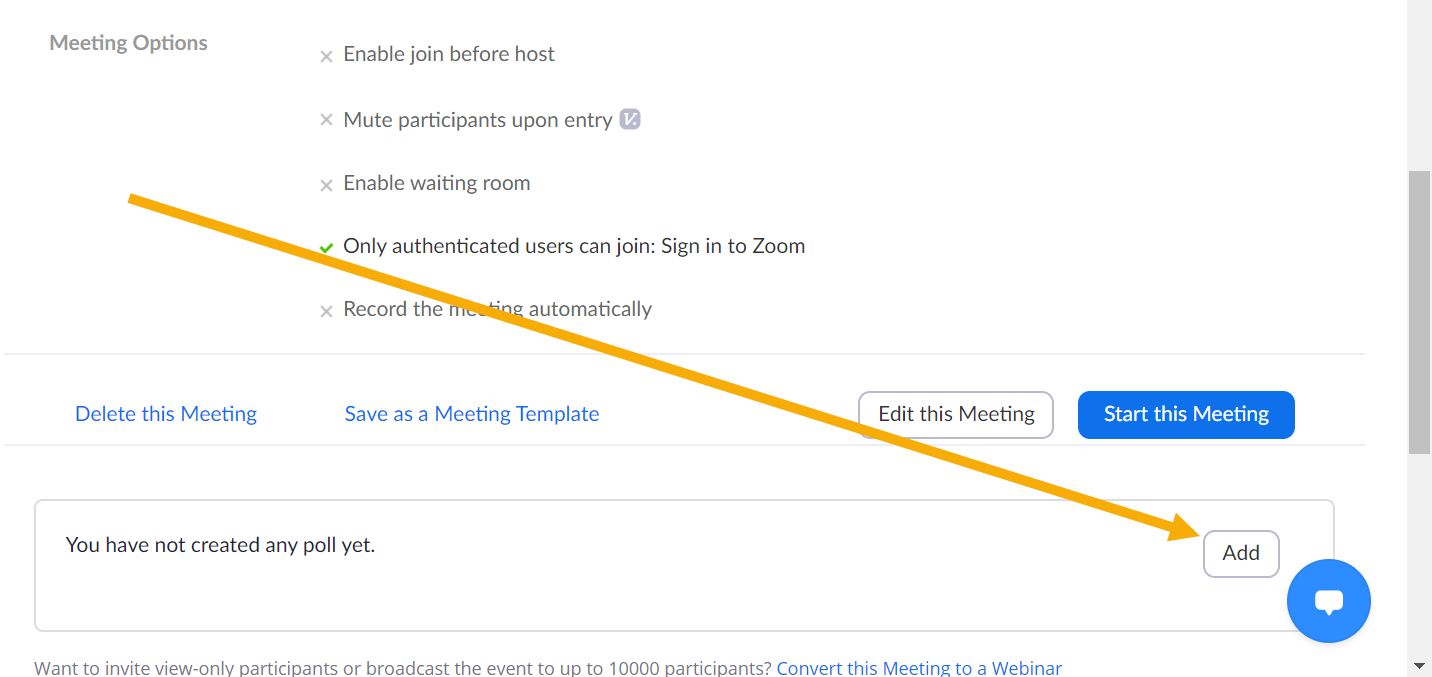
Other Collaborative Tools
There are several online tools such as Google Jamboard, or Mural which allow students to work collaboratively on a mutual whiteboard space. Students can publicly post sticky notes, answer questions or sketch drawings. Use these to ask students to post responses to a class question, or to collaboratively work on questions during a breakout room session.